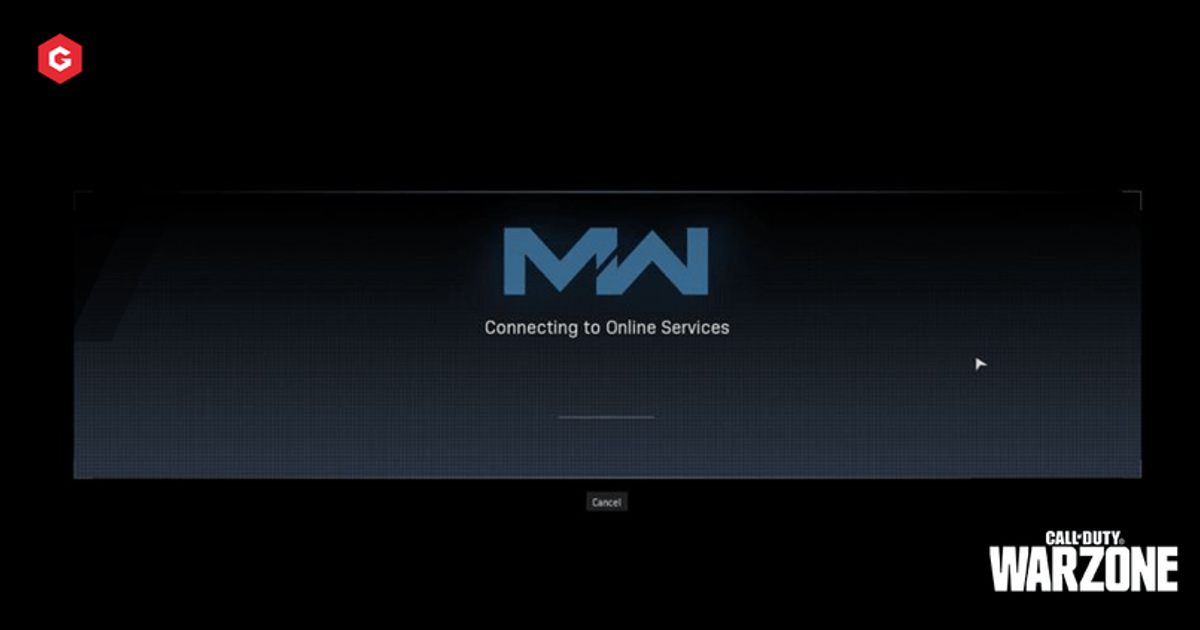Since the integration of Black Ops Cold War into Call of Duty: Warzone, the immensely popular battle royale title has encountered a wide variety of issues much to the annoyance of the passionate community.
This particular issue often prevents players from accessing the game altogether.
As players load up the game, they attempt to connect to the online service and often get stuck on the loading screen, preventing them from dropping into Verdansk and battling it out for a trip on the victory helicopter.
Encountering this bug is always annoying and even a console or PC restart might not provide a solution to the problem.
In this article, find out how to avoid getting stuck on the ‘Connecting to Online Services’ with this fix.
Read More: Call of Duty: Warzone: How To Fix Dev Error 6034
How To Fix Connecting To Online Services Bug On PC
For PC players, updating the DNS server to access the Call of Duty servers provides the ability to play Warzone.
To do this, search ‘View Network Connections’ in the search bar. Right click on the connection you’re using and select ‘Properties.’
Click on the ‘Networking’ tab and click on the ‘Internet Protocol Version 4 (TCP/IPv4)’ option. At the bottom of the ‘General’ tab, tick the ‘Use the following DNS server addresses’ box.
Manually input a new DNS server. We selected 8.8.8.8 which is Google’s DNS server and one of the most popular servers to select. Once you’ve inputted the new DNS server, click ok.
Relaunch Warzone and you should get straight into the game with no problems at all.
Read More: Are The Black Ops Cold War Servers Down? Status Update On Xbox One, Xbox Series X, PS4, PS5 And PC
How To Fix Connecting To Online Services Bug On PlayStation
For PlayStation players that can’t connect to the online services, you can also change the DNS server within the settings of the console.
Head to ‘Settings’ then select ‘Network’ and into ‘View Connection Status.’ Note down the IP address, Subnet Mask and Default Gateway as that information will be extremely important later on in the process.
Select ‘Network’ and begin setting up a new internet connection. Choose either Wi-Fi or LAN Cable connection depending on your setup then select a ‘Custom’ setup. On the IP address settings, select ‘Manual’ and enter the IP address, Subnet Mask and the Default Gateway that you wrote down earlier.
For the Primary DNS Server, type in 8.8.8.8 and for the Secondary DNS Server, input 8.8.4.4. These are Google’s DNS servers and are often reliable to use for gaming. Click Next and select the MTU settings as automatic.
Log back into Warzone and the pesky loading screen will have disappeared!
Read More: Warzone Weapon Tier List For All Guns In Modern Warfare Battle Royale
How To Fix Connecting To Online Services Bug On Xbox
Trying to load into Warzone on your Xbox and getting stuck on the connecting screen? Fear not! Here’s how to fix the issue.
Similar to PC and PlayStation, Xbox players will have to manually input new DNS settings in order to get past the loading screen. Open the Xbox guide, head to the ‘System’ tab and select ‘Settings’.
Press ‘Network’, followed by ‘Network settings’ and head to ‘Advanced settings.’
Select ‘DNS settings’ followed by ‘Manual’ to input a new DNS server. We recommend using Google’s servers so input 8.8.8.8 as the primary DNS server and 8.8.4.4 as the secondary server.
Test your internet connection to ensure everything is working correctly and head back into the action!
Explore new topics and discover content that's right for you!