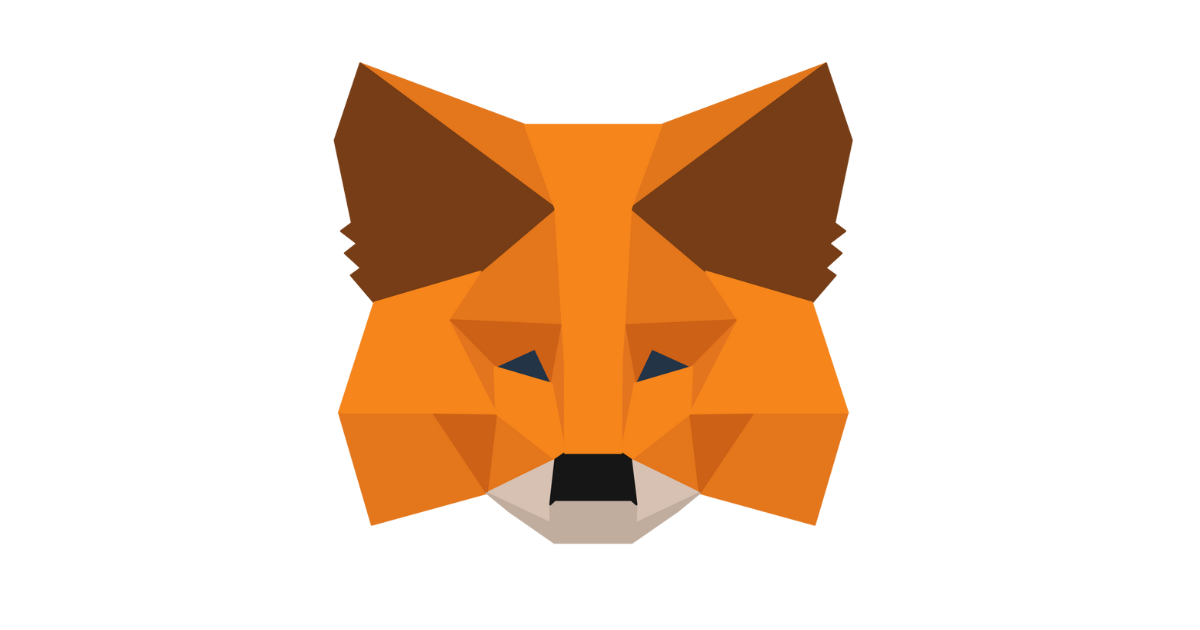MetaMask errors can be annoying but we recommend not deleting your MetaMask account out of frustration, but rather try to fix this error. After all, it's pretty easy.
The MetaMask wallet is extremely nuanced in conducting cross transfers to other exchanges like Binance and Coinbase, followed by third-party wallets like Trust Wallet and Ledger.
Apart from commencing transfers, users can also put in new networks and access the facility to add custom tokens to make the most out of their MetaMask wallets, but other than that, how do solve the buggy MetaMask errors? Let's find out.
How to fix MetaMask not working error
MetaMask is one of the leading crypto wallets that usually handles a lot of online traffic, which may sometimes see the app/extension malfunction.
In such cases, restarting the application or checking whether the app is updated or not may come in handy. However, if it still doesn't work, here are a few ways through which users can fix the MetaMask not working error.
Clear your cache
Try clearing your cache memory to free up some RAM, which may kickstart your app and help it function normally.
Restart your browser
The MetaMask not working error may also pop up due to a browser anomaly. Sometimes, if you haven't updated your browser, this may later interfere with MetaMask's core functionality.
Restart your PC
Restarting your desktop may help free up it RAM, which may help MetaMask to run normally on the computer.
Check the MetaMask server status
Crypto wallets including MetaMask have to undergo their usual maintenance time to recuperate and permit the devs to administer elemental changes.
You should check the Twitter/social media pages of MetaMask wallets to figure out their scheduled downtime period. Alternatively, check out third-party status checkers.
Read More: MetaMask Gas Fees: How Much Is A MetaMask Gas Fee?
Types of MetaMask errors
Here's a handful of other MetaMask errors that you may experience.
First error: “MetaMask encountered an error due to reaching a storage limit. The local data has been corrupted. Please reinstall MetaMask and restore with your seed phrase.”
Quick Fix:
- Reinstall the MetaMask App.
- Click Reset App, and continue onwards.
- Type delete and confirm the deletion.
- Enter your secret recovery phrase.
- Recover your wallet.
Second Error: Tokens disappearing after sending them INTO MetaMask
Quick Fix:
- Check on Etherscan to make sure you've added the correct RPC details.
- Check whether the amount entered is correct.
- If it still doesn't work out, submit a ticket to MetaMask support.
Third error: “No quotes available. Try adjusting the amount or slippage settings and try again
Quick Fix: Aside from trying again later, try the following:
- Go to Uniswap MetaMask.
- Connect MetaMask.
- Select the tokens and the amount you'd like to swap.
- Tap on swap button and you're done.
Explore new topics and discover content that's right for you!
Planet Crypto