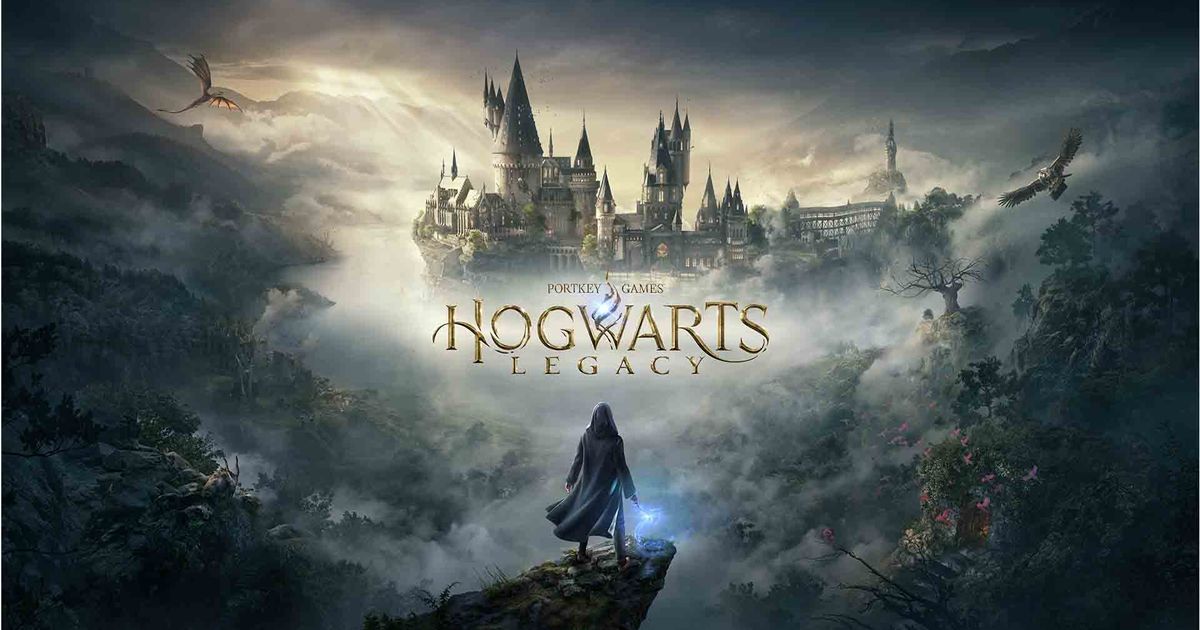Hogwarts Legacy is a visually impressive game. If you want to take some good screenshots or simply enjoy the view without your HUD, then you will find this guide useful. Today, we will tell you how to turn off mini-map in Hogwarts Legacy.
The mini-map is one of the most important elements of your HUD in Hogwarts Legacy. But of course, it can be removed if you so desire. In this guide, we will tell you where you can find this feature in the settings menu.
Also, we have many other guides on this game. Check out the Hogwarts Legacy House Tokens locations list, alongside how to beat the Pensieve Guardian. You can also read the full Hogwarts Legacy quest list.
How to turn off mini-map in Hogwarts Legacy
Hogwarts Legacy allows you to disable various elements of your HUD, including the mini-map. If you want to turn it off, then you need to follow the next steps:
- Launch the game
- Open the Settings menu
- Navigate to the 'User Interface Options' tab
- Scroll down to the 'show mini-map' button
- Toggle it to turn off the mini-map
- Enjoy your playthrough
Without your mini-map, you will be able to take better screenshots and enjoy the game’s graphics even more. It makes your playthrough more atmospheric, as sometimes it is nice to walk through your favourite locations with no obstructions. All these menus can get in your way of taking nice pictures and enjoying the visuals.
Can you remove other HUD elements in Hogwarts Legacy?
In Hogwarts Legacy, you can turn off various elements of your HUD in the User Interface Options tab. So, you can remove all the things that annoy you. In the Settings menu, you can disable subtitles as well.
If you are looking for more Hogwarts Legacy content, then be sure to check out our guide on how to get into the Headmaster's Office. We've also got a guide on whether you should help Gareth Weasley in Hogwarts Legacy.
Explore new topics and discover content that's right for you!