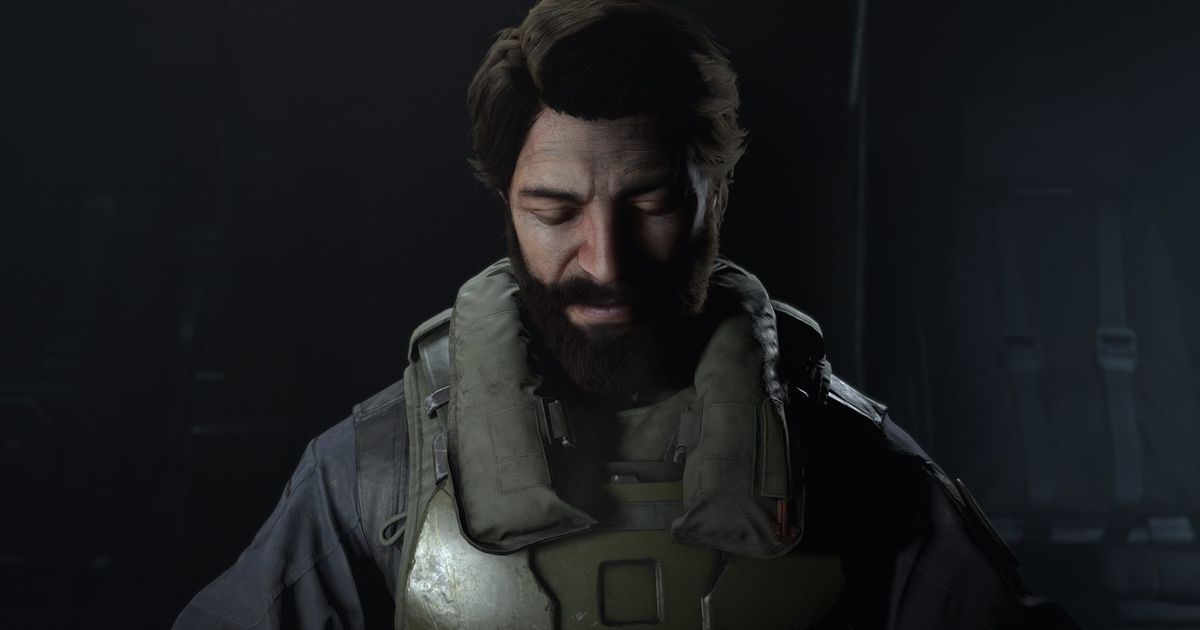If you've tried to join a game of Halo Infinite with friends and are getting an error message that reads 'all fireteam members are not on the same version', you're not alone. Squadding up with a group of pals is the best way to play, and lately, there've been problems with joining games with a team.
Not to worry, though. Here's how to solve this issue if you're encountering it.
Fireteam Members Are Not on the Same Version
When this issue pops up, the 'version' the game is referring to is the update version. So, if you haven't updated to the latest Halo Infinite patch, you won't be able to play the game.
If you look at the bottom-right side of the title screen (see the screenshot below), you can compare with your teammates which version of Halo Infinite you have, and whether you're on the wrong one. You can also see the version number by pressing the pause/Start button on the menu screens.
This issue arises most frequently on PC, so here's how to fix it on various different platforms.
Microsoft Store
- Close Halo Infinite if it is open
- Open the Microsoft Store app
- Type Microsoft Store into the Windows search bar to find it
- Log in with the Microsoft Account that purchased Halo Infinite
- To sign out or check what account has automatically signed in, select the profile icon
- Select Library
- Scroll down to Halo Infinite
- Programs with updates available are listed in the Library first
- Select Update
- Your update will then download and install
If you don't have an update, try clicking on the 'get updates' icon to refresh the view.
Read More: All Halo Infinite Campaign Collectables Map
Xbox App
- Close Halo Infinite if it is open
- Open Xbox
- Type Xbox into the Windows search bar to find it
- Log in with the Gamertag that purchased Halo Infinite
- To sign out or check what account has automatically signed in, select the profile icon
- Select the Library icon
- Select Manage installs
- Update Halo Infinite
- In this view players can also turn Automatic updates off or on, pause and resume updates
Steam
If you try to play Halo and there is an update, you should get a prompt when you try to launch the game. To update without launching the game.
- Close Halo Infinite if it is open
- Open Steam
- Type Steam into the Windows search bar to find it
- Log in with the Steam account that purchased Halo Infinite
- To sign out, select profile name and select Log out of account
- Select Library
- Scroll down to Halo Infinite
- Alternatively, enter Halo Infinite into the search bar
- Right-click on Halo Infinite
- Select Update
- If you do not see the Update option, Halo Infinite is up-to-date.
If you experience problems updating Halo Infinite, please contact Steam Support.
For your convenience, here's all the advice straight from Halo Waypoint.
Hopefully, that's all sorted now and you'll be able to jump into some more games of Halo Infinite! If you're struggling to work out how to kit out your Spartan, why not check out our Halo Infinite guns tier list, or have a look at all the Halo Infinite map callouts to help you get to where you're going!
Explore new topics and discover content that's right for you!